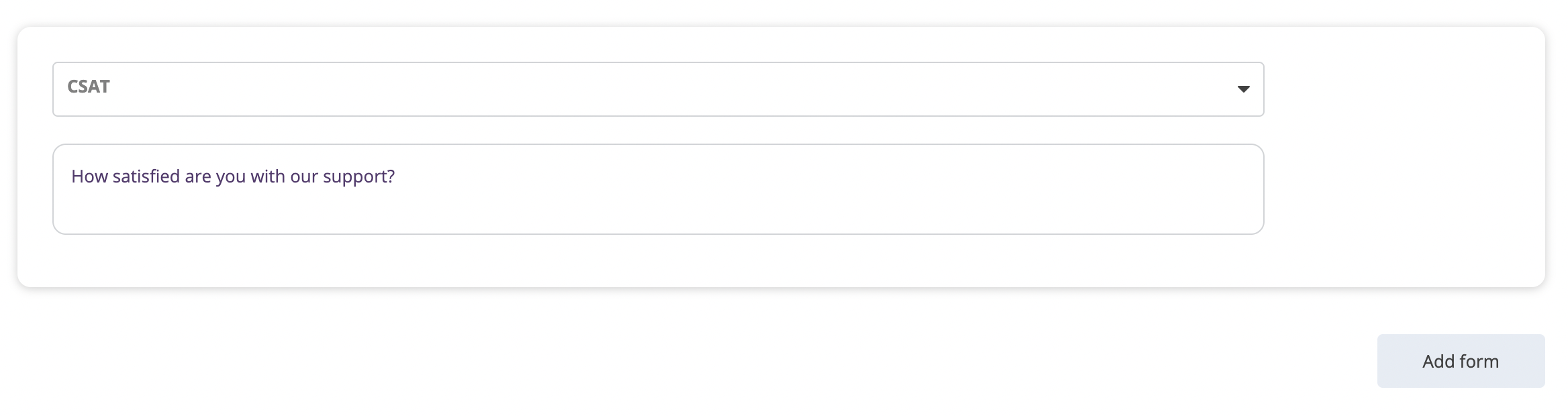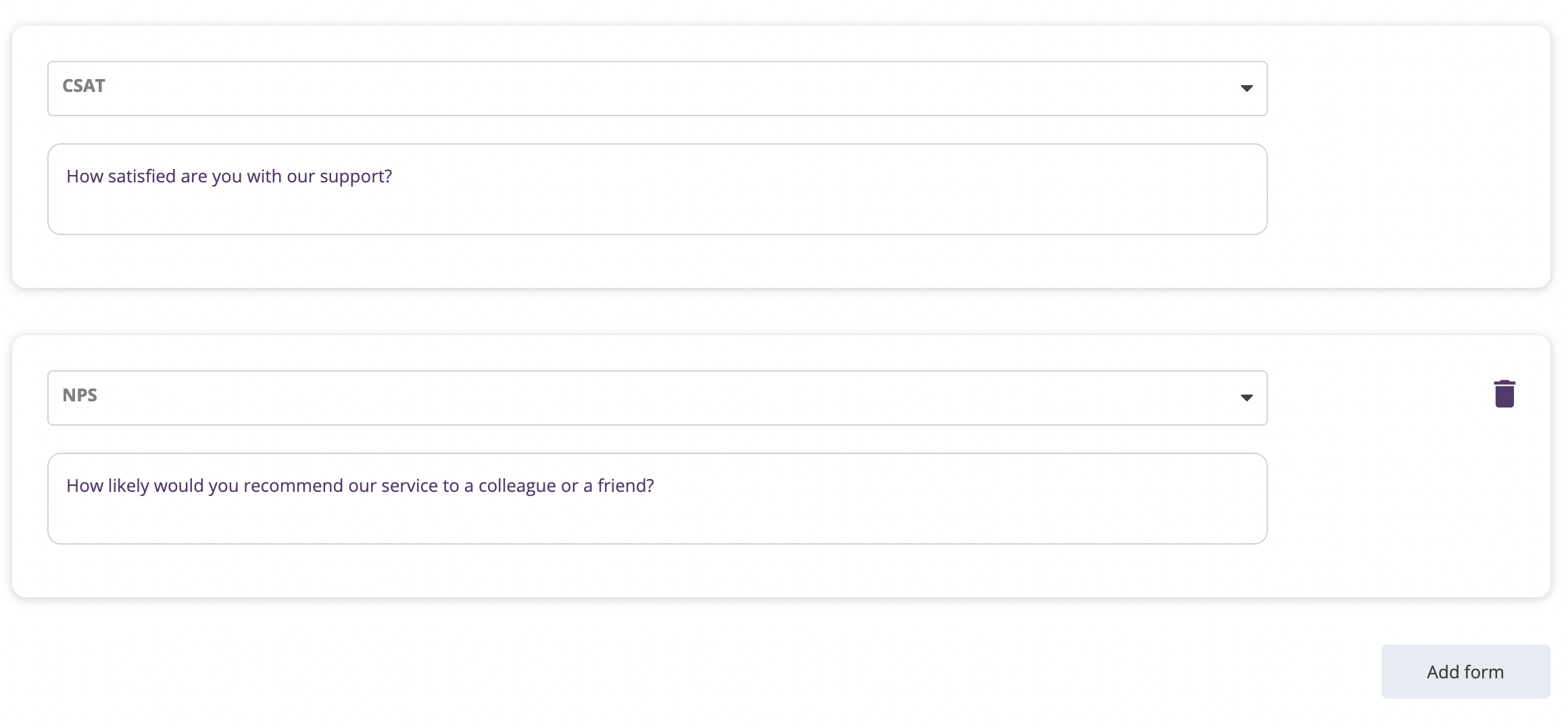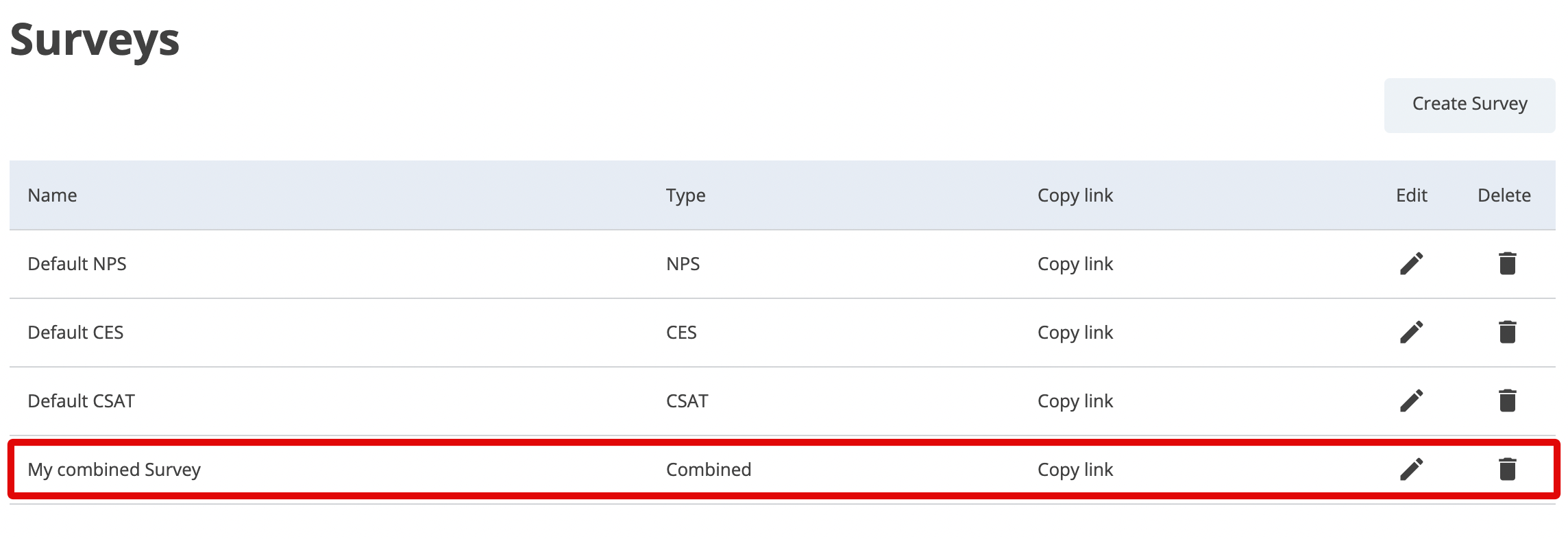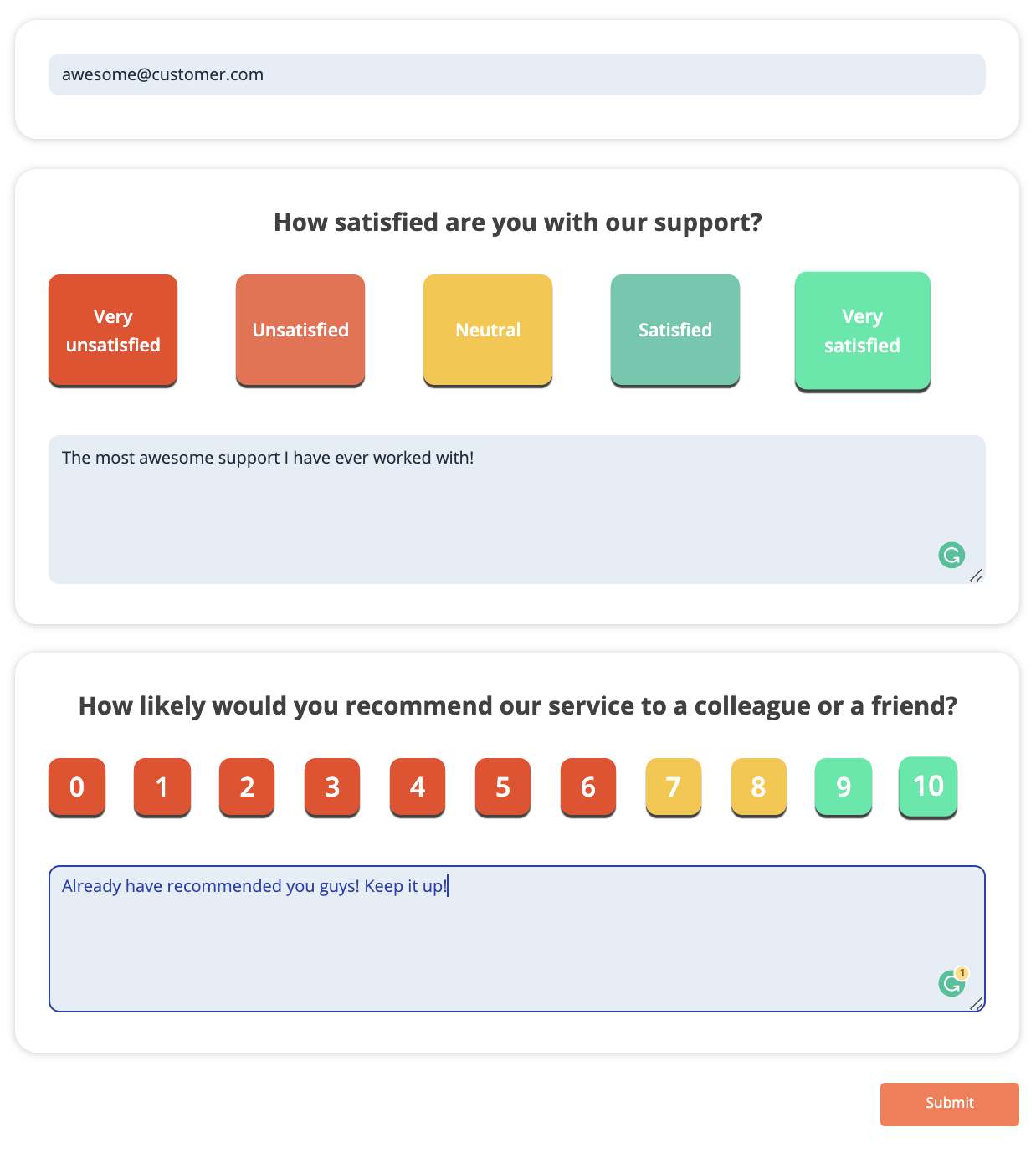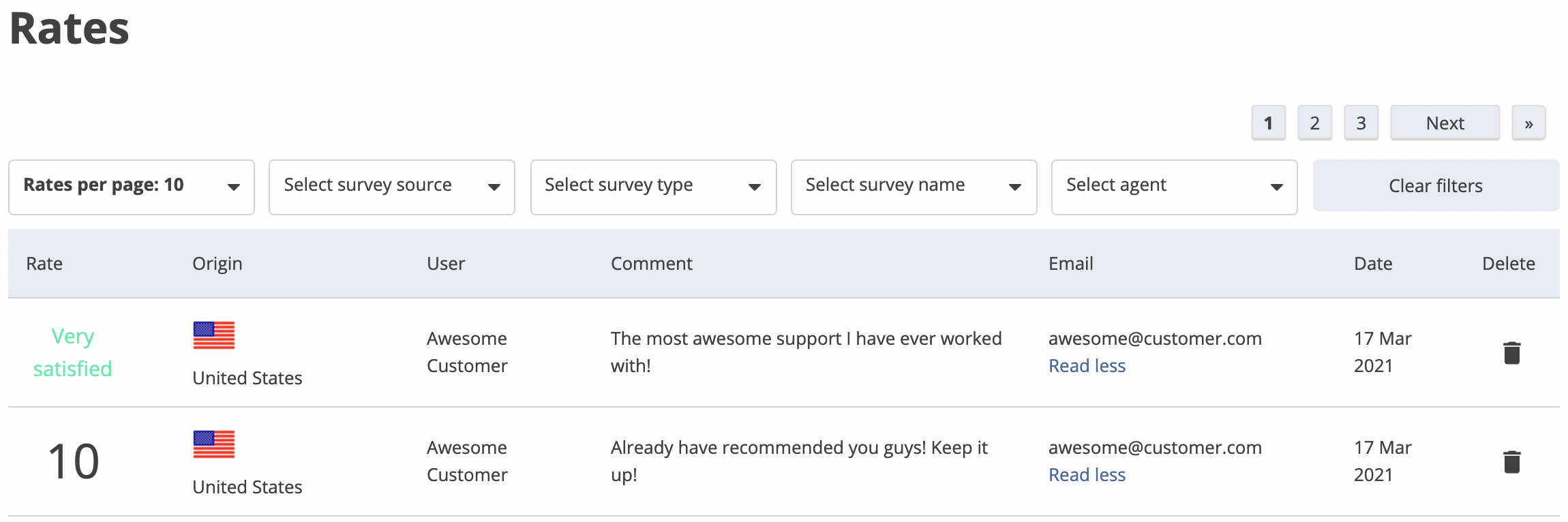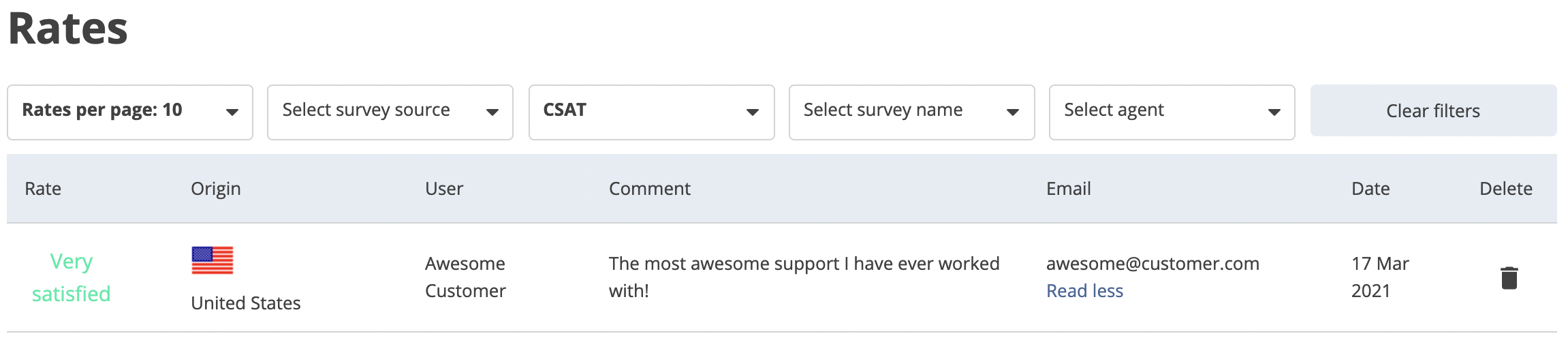Combined Survey
In some cases you’d want to collect two complementary information via two different surveys. A scenario i which this would make sense is a scenario in which you’d want to check the pulse of your customers with how satisfied are they with your service, and how likely are they to recommend your services. You could do this via two different surveys, however, you could do it via one too:
- Navigate to the Surveys page from the side menu.
- From the right-hand side of the page click on the Create Survey button.

- Now, from the Survey Type selection choose Combined Survey and click on the Create Combined Survey button.

- In the heading section enter the name for this survey (ex: My Combined Survey) and the return link to which we want to redirect customers after they give us feedback on the form (ex: https://metricsflare.com).

- The next few steps are to define which survey types we want to have on this one survey (ex: CSAT to measure our customers’ satisfaction and one NPS to see if they would recommend us to their peers):
- Select survey type from the dropdown selection (in our example CSAT).
- Question or statement will be automatically populated based on your previous selection.

- Click on the Add form button and repeat the same for the next survey type we want on this combined form (in our example that is NPS) and now we have two forms:

- Click on the Save button on the top of the page and you’ll be redirected to the list of the survey where you will see your new combined survey listed:

- Click on the Copy Link and get an appropriate link you’ll be sending your customers (depending on the communication channel you want to send it by choosing the appropriate link). For the sake of an example, we’ll be sending our combined survey via email/ticket so we’ll copy the Ticket link from there:

- On the receiving end of this communication customers will see the following survey form we just created:

- Feedback left on this type of surveys is pouring into the Rates feed like all other feedbacks and rates. You can filter those out by survey name (all survey rates from one combined survey will be shown) or by individual survey type (rates and feedbacks from the individual survey types of the combined survey will be shown, not all):

Feed collects all rates and displays them without specific order until you decide to filter out these results. If you wanted to focus on the CSAT (customer satisfaction) segment you’d use filter and show only CSAT feedbacks:
That’s it! you have walked the full circle and if you need any help with utilising MetricsFlare.com in your ecosystem just let us know!