How to Implement MetricsFlare with Zendesk – via signature
This article assumes you have the “Ticket” type survey link copied as explained on this page.
Implementing MetricsFlare surveys with your Zendesk ticketing system is a simple process that will only take up to a minute per your agent.
- Log in to your Zendesk instance and navigate to the top left corner where the search bar is located. Enter the name of the agent whose signature you’re looking to update and press enter:
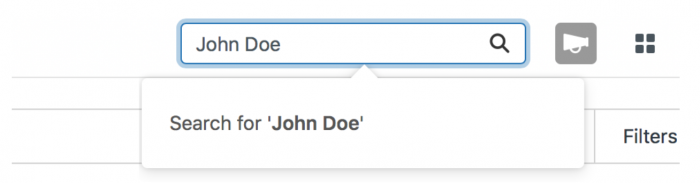
- On the left side of your User Management page, you’ll see an option to edit the Signature of the selected agent. Please make sure that the signature follows the following format:
>
[Please rate my reply here](https://app.metricsflare.com/rateme/surveys/52/sources/2/users/11)
Thank you,
John Doe
Support Engineer - Once you update the field it will auto-update the signature of the Agent and on the very next reply the end-user will see something like this in the Agent’s signature:
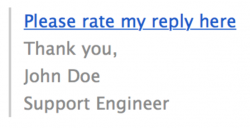
Please note that the text is interchangeable but the format needs to follow the example above